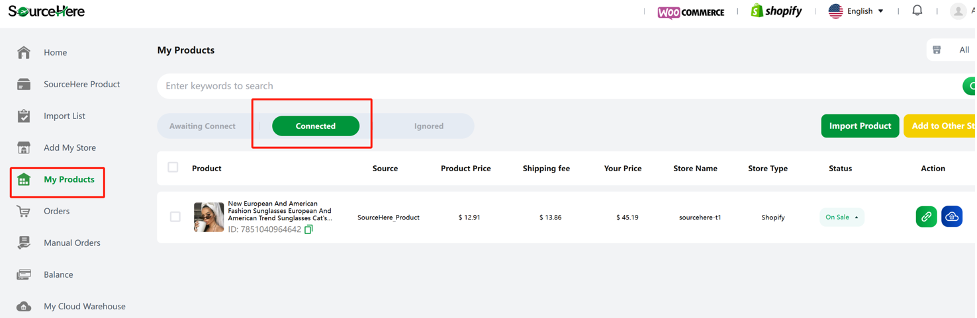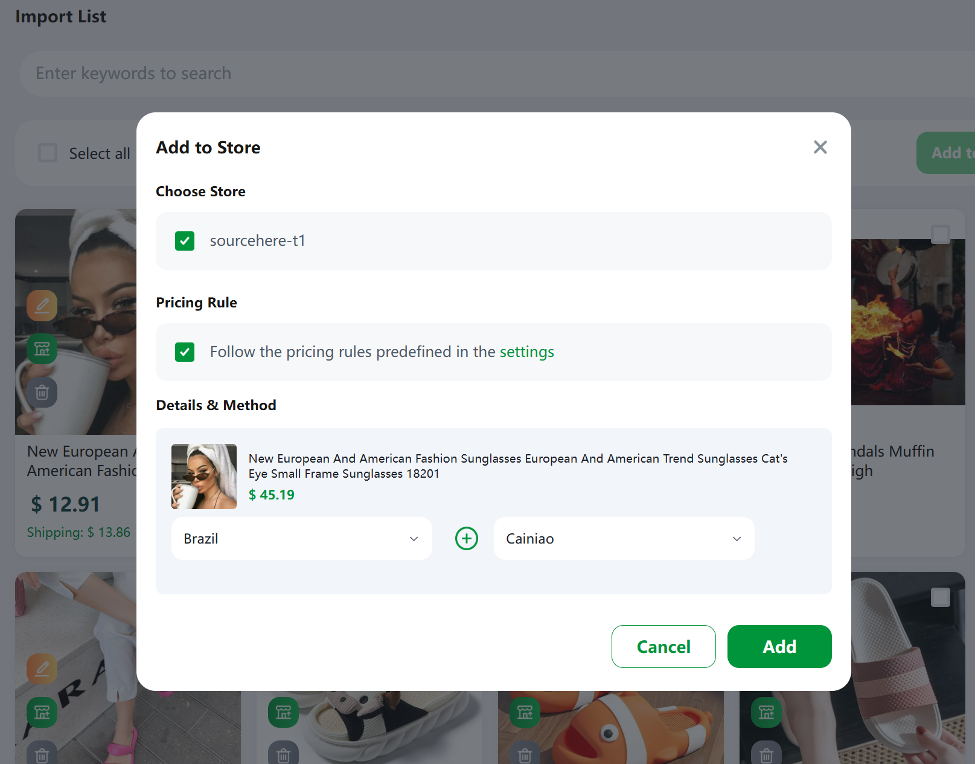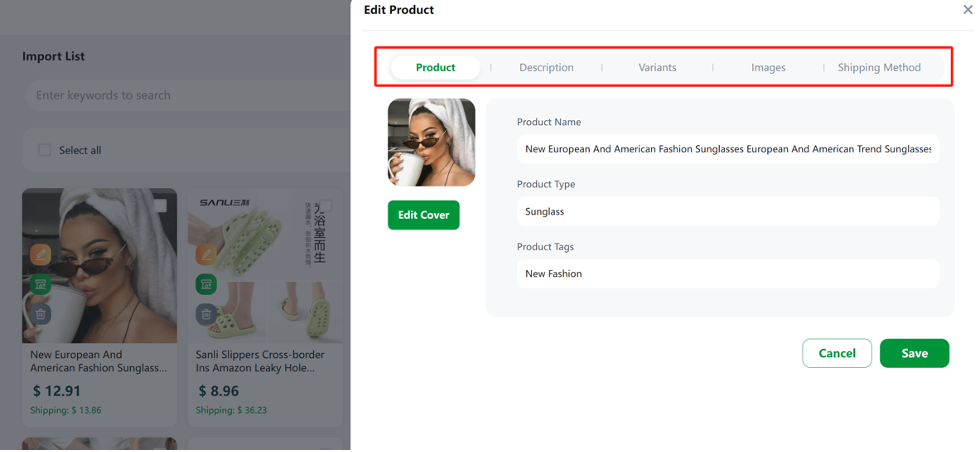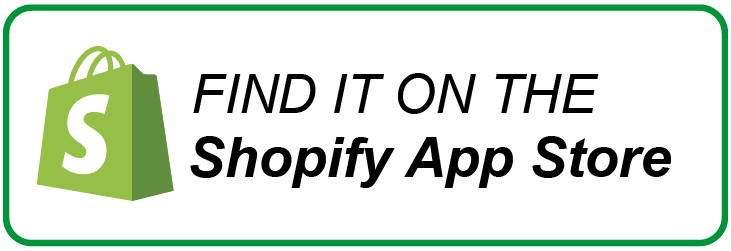2.4 Synchronize Products To Your Store
After the store binding is successful, we can try to sync the product to your store.
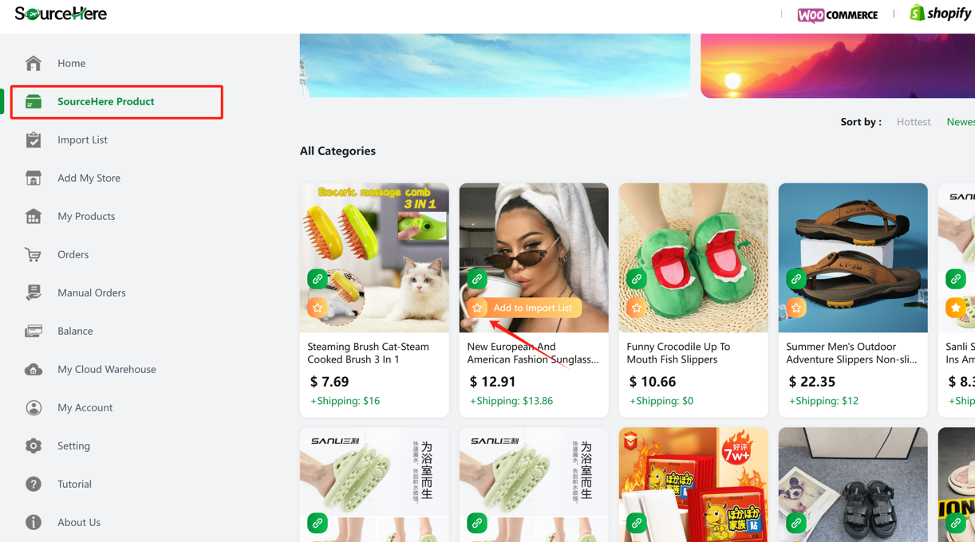
On the product page, select the product you are interested in. Click Add to Import List and the product will be added to your Import List. So you can sync to your own store later.
Enter the Import List menu, where the product you just selected appears. You can click Add to Store
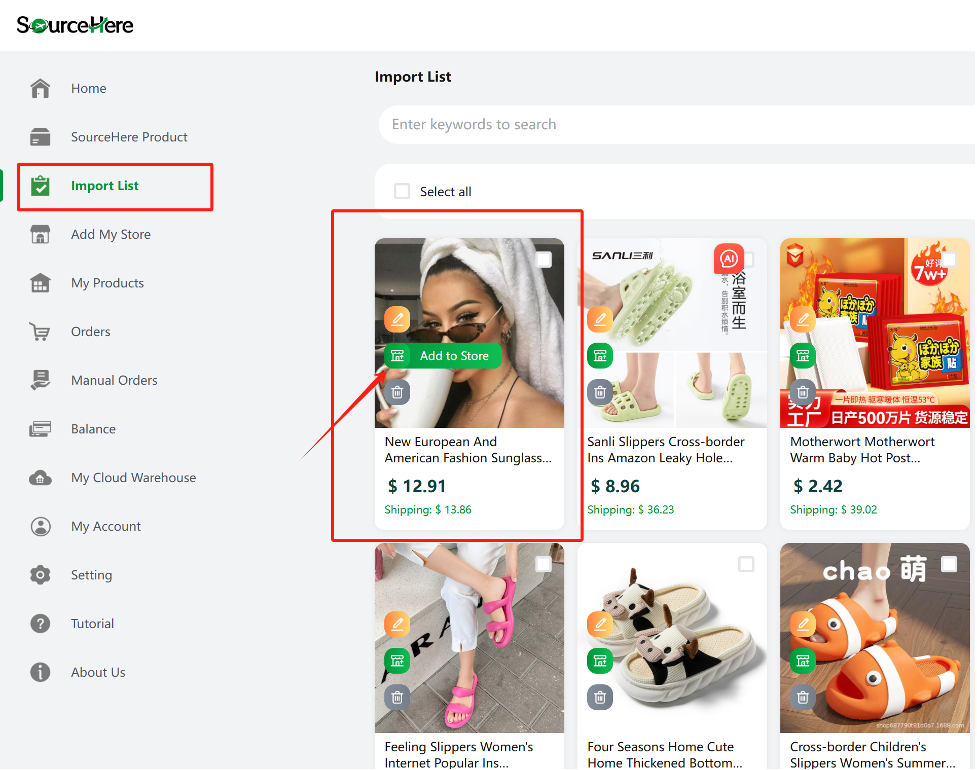
Click Add to Stroe to sync this product to your store. In the dialog box, select your store name, you may have more than one store, select the store that needs to stock this product.
If you need to modify the price, check Pricing Rule and the ratio set above will be installed to adjust the selling price.
Then choose a shipping destination and logistics route.
Click Add and the product will be synced to your store.
You can log in to your store to view the product information. Click Add to Stroe to sync this product to your store. In the dialog box, select your store name, you may have more than one store, select the store that needs to stock this product.
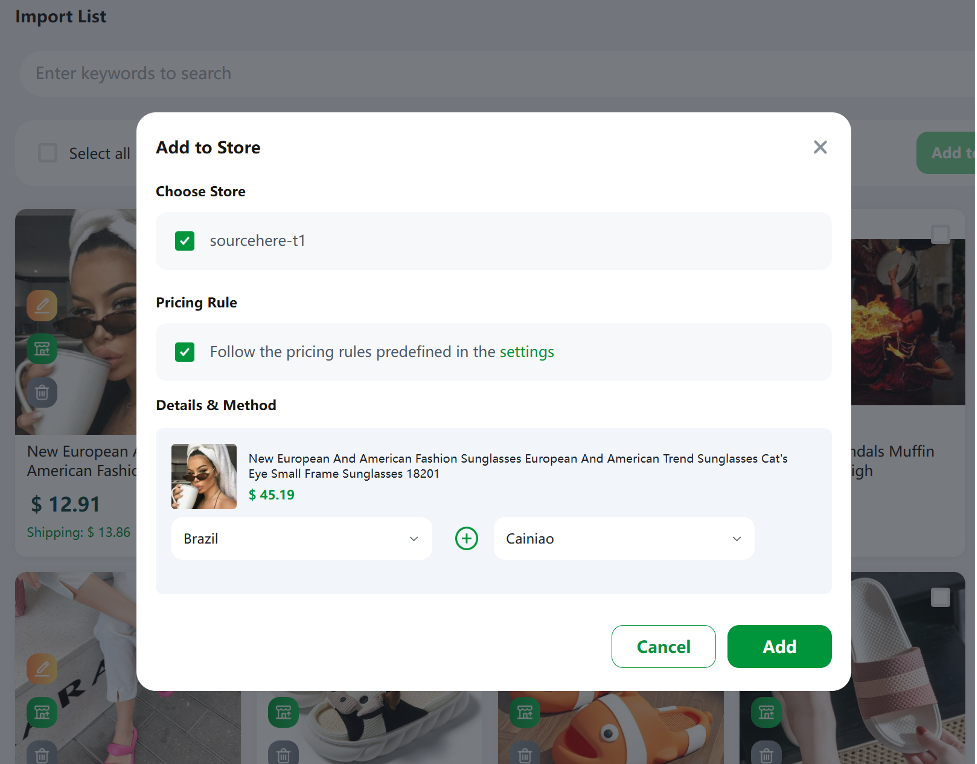
In the My Products menu, you can see the products you just added.
Check out the Connected menu page, where the products you just added to your store appear.